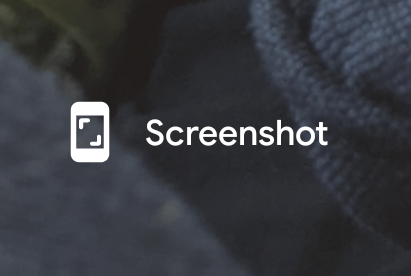On your MAC, just press and hold Shift, Command and 3 at the same time. Then simply wait for your screenshot to be saved to your desktop!
In Windows 10, there are lots of ways to take a screenshot, but the easiest way is by pressing the PrtScn key. (PrtScn stands for print screen. Hence the screen shot!) Then you can save and paste it wherever you like.
Still in Windows 10…To take a screenshot and automatically save it into your Screenshot folder, press the Windows and PrtScn keys. Automatically copy your active screen to your Clipboard by pressing Alt and Prt Scn. To save it, you will need to paste it into a program.
Taking a screenshot with your phone is just as easy…
With an Android phone, simply press the Power and Volume buttons simultaneously and just hold them for a few seconds. When you’re done, your screenshot will appear in your gallery and you can do with it what you like!
To take a screenshot with your iPhone or iPad, press and hold both the Power and Home buttons. When you hear a shutter sound or see a flash on the screen, feel free to release because you, my friend, have your screen shot!
It’s easy no matter which modality you use, so why not take a shot?